Setup
Requirements
JABS requires JDK 5.0 or greater. The application releases are already package and with Tomcat 5.5.
Installation
- Download jabs-tomcat.zip and extract it to a directory.
- Download and install JDK 5.0 if it's not already installed.
- Run the following to make the Tomcat startup scripts executable on Unix systems.
cd <install dir>/jabs-tomcat/bin chmod +x *.sh
- Edit the setenv.sh (or .bat for windows) in <install dir>/jabs-tomcat/bin
Add JAVA_HOME=<jdk5 home dir> if jdk5 is not already set in the environment. If CATALINA_HOME is set in the environment, you'll need to unset this prior to starting the jabs tomcat server.
- Run startup.sh
- Open a browser to http://<host>:8090/jabs
Upgrading
If you already have an existing jabs installation, you can upgrade the existing application using the war file package. Although these instructions reference the Unix shell scripts, these steps are also applicable for Windows. Just use the .bat scripts to stop and start the server.
- Download and extract the war package jabs-war-<version>-<build>.zip to a temporary directory. This contains the file jabs.war.
- Stop the server.
cd <install dir>/jabs-tomcat/bin shutdown.sh
- Remove the exploded war directory <install dir>/jabs-tomcat/webapps/jabs
cd <install dir>/jabs-tomcat/webapps rm -rf jabs/
- Replace the war file <install dir>/jabs-tomcat/webapps/jabs.war
- Start the server.
cd <install dir>/jabs-tomcat/bin startup.sh
Logging in for the first time
On first login, you'll be presented with a new user form. Fill out the user information and save it. You'll be directed to the login screen once this is complete. You also have the option to import a previously exported database.
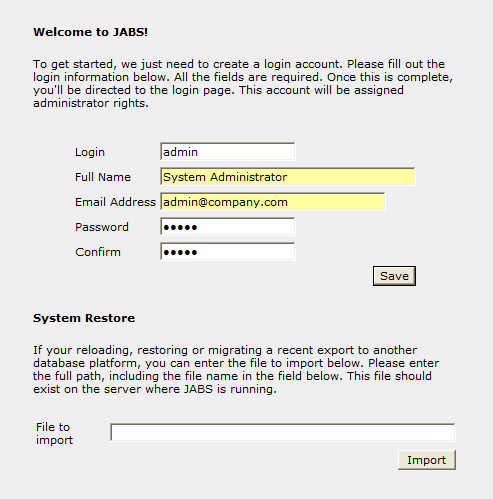
Administration Configuration
Once your logged in for the first time, select the Administration link. Most of the settings have been configured based on the runtime location of the application. You'll need to enter the email settings. Also, you should schedule the purge and export jobs. Just click Schedule for each one.

