Project Editor
Project
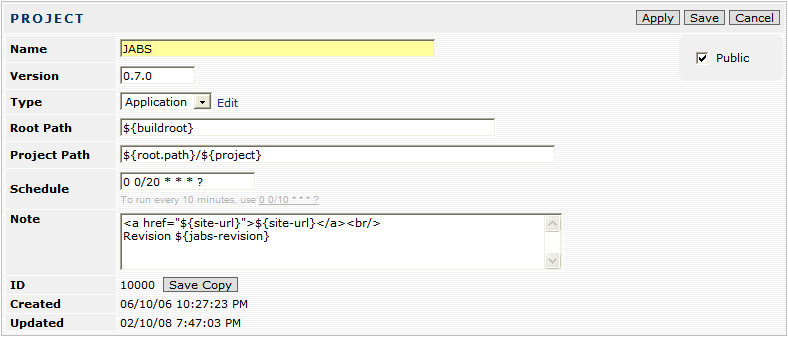
Project form fields
| Field | Required | Property | Description |
|---|---|---|---|
| Name | Yes | project.name | The name of the project |
| Version | No | project.version | Version |
| Type | Yes | Used to identify the type of project. This is curently non-editable, but will eventually become a user defined list. | |
| Root Path | Yes | root.path | This defines a root path for the project. This is useful for projects that check out code from a source code system. |
| Project Path | Yes | project.path | This is default path for the project. Depending on the type of project, this may be set to the root path by entering ${root.path} for the value. |
| Schedule | No | If the project is going to be scheduled, enter the schedule here. See the reference guide for the CRON syntax. | |
| Note | No | Any additional notes regarding the project. This will appear in the project report. | |
| Build | No | project.build | ??? |
| Public | No | This will make the project appear in the projects list on the Public tab. |
The following project values are also available as properties at runtime.
| Field | Required | Property | Description |
|---|---|---|---|
| ID | No | project.id | The project identifier |
| Build | No | project.build | This property will contain the identifier of the report when the project is executed. |
Properties
Properties can be defined and used as variables in tasks, other properties and environment properties. Both adding and editing properties occurs within the list.
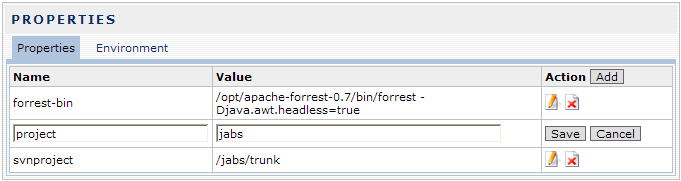
System properties can be used also. The syntax to reference a system property is ${sys:system-key}. So, to reference the a users home directory, you would enter ${sys:user.dir}.
You can also define global properties that are shared across all projects. Go to Administration > Global Properties to setup values for this purpose.
Tasks
Tasks are used to define what a project performs. The Tasks reference page contains the list of available tasks.
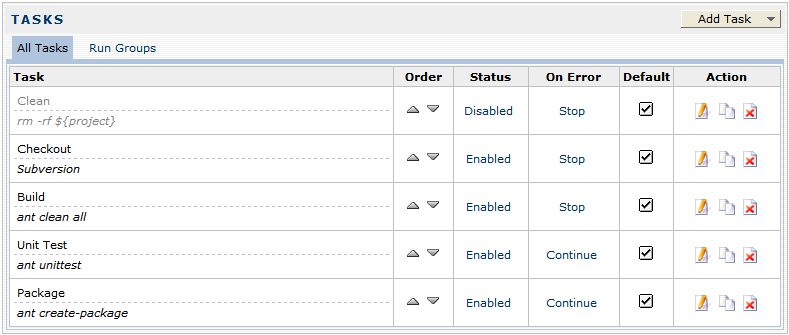
| Column | Description |
|---|---|
| Task | Contains the general description of the task. This may include portions of the task definition. |
| Order | Changes the order of execution |
| Status | Enable/Disable a task |
| On Error | Determines how to proceed if an error occurs. This has three states, Continue, Stop and Halt. |
| Default | This provides the ability to limit the task execution to run groups. When the default option is unchecked, it will not be executed when the 'All Tasks' run option is selected. But, any run groups that include this task will execute it. This provides a mechanism to make the task optional. |
| Action | Contains the actions to Edit, Copy and Delete a task. |
Run Groups
Run Groups provide a way to run only specific sets of tasks in a project. You may have a project that performs several tasks to build a product. But there may be situations where you only want to run a subset of these commands. This feature allows you to configure this. Run Groups can contain a schedule as well, which gives the option of scheduling different variations of tasks in the project.
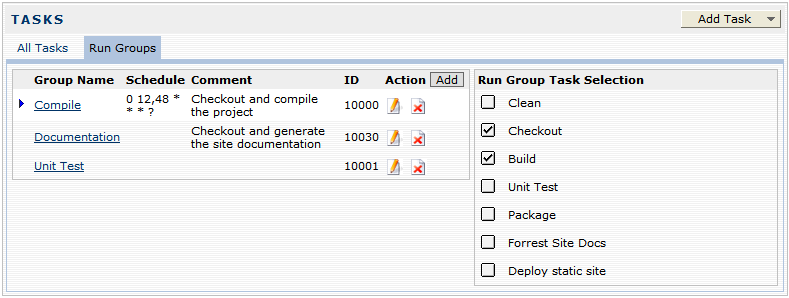
Notifications
Configure email notifications and select when to send them.

Add a new row for each email address to send to.
Preview
The Preview tab allows you to examine the project changes and verify all the paths and variables are configured correctly. The Preview feature will expand all the property variables so you can review how the system will execute the project.
Export
This tab will render the project in XML, which can be copied and imported into another JABS instance. If your using project linking, this will not walk the entire list of projects, only the current project will be transformed to XML. To import the project into another JABS instance, copy the XML and paste it into the Tools > Project Import under Administration. This is a little less than desirable for moving projects around, but it suffices until this process is improved.
Reports
This filters the reports to only show the reports for this project.
Scheduling
Scheduling a project requires a basic understanding of CRON expressions. For those unfamiliar with "cron", this means being able to create a firing schedule such as: "At 8:00am every Monday through Friday" or "At 1:30am every last Friday of the month".
A "Cron-Expression" is a string comprised of 6 or 7 fields separated by white space. The 6 mandatory and 1 optional fields are as follows:
| Field Name | Allowed Values | Allowed Special Characters |
|---|---|---|
| Seconds | 0-59 | , - * / |
| Minutes | 0-59 | , - * / |
| Hours | 0-23 | , - * / |
| Day-of-month | 1-31 | , - * ? / L W C |
| Month | 1-12 or JAN-DEC | , - * / |
| Day-of-Week | 1-7 or SUN-SAT | , - * ? / L C # |
| Year (Optional) | empty, 1970-2099 | , - * / |
The '*' character is used to specify all values. For example, "*" in the minute field means "every minute".
The '?' character is allowed for the day-of-month and day-of-week fields. It is used to specify 'no specific value'. This is useful when you need to specify something in one of the two fileds, but not the other. See the examples below for clarification.
The '-' character is used to specify ranges For example "10-12" in the hour field means "the hours 10, 11 and 12".
The ',' character is used to specify additional values. For example "MON,WED,FRI" in the day-of-week field means "the days Monday, Wednesday, and Friday".
The '/' character is used to specify increments. For example "0/15" in the seconds field means "the seconds 0, 15, 30, and 45". And "5/15" in the seconds field means "the seconds 5, 20, 35, and 50". Specifying '*' before the '/' is equivalent to specifying 0 is the value to start with. Essentially, for each field in the expression, there is a set of numbers that can be turned on or off. For seconds and minutes, the numbers range from 0 to 59. For hours 0 to 23, for days of the month 0 to 31, and for months 1 to 12. The "/" character simply helps you turn on every "nth" value in the given set. Thus "7/6" in the month field only turns on month "7", it does NOT mean every 6th month, please note that subtlety.
The 'L' character is allowed for the day-of-month and day-of-week fields. This character is short-hand for "last", but it has different meaning in each of the two fields. For example, the value "L" in the day-of-month field means "the last day of the month" - day 31 for January, day 28 for February on non-leap years. If used in the day-of-week field by itself, it simply means "7" or "SAT". But if used in the day-of-week field after another value, it means "the last xxx day of the month" - for example "6L" means "the last friday of the month". When using the 'L' option, it is important not to specify lists, or ranges of values, as you'll get confusing results.
The 'W' character is allowed for the day-of-month field. This character is used to specify the weekday (Monday-Friday) nearest the given day. As an example, if you were to specify "15W" as the value for the day-of-month field, the meaning is: "the nearest weekday to the 15th of the month". So if the 15th is a Saturday, the trigger will fire on Friday the 14th. If the 15th is a Sunday, the trigger will fire on Monday the 16th. If the 15th is a Tuesday, then it will fire on Tuesday the 15th. However if you specify "1W" as the value for day-of-month, and the 1st is a Saturday, the trigger will fire on Monday the 3rd, as it will not 'jump' over the boundary of a month's days. The 'W' character can only be specified when the day-of-month is a single day, not a range or list of days.
The 'L' and 'W' characters can also be combined for the day-of-month expression to yield 'LW', which translates to "last weekday of the month".
The '#' character is allowed for the day-of-week field. This character is used to specify "the nth" XXX day of the month. For example, the value of "6#3" in the day-of-week field means the third Friday of the month (day 6 = Friday and "#3" = the 3rd one in the month). Other examples: "2#1" = the first Monday of the month and "4#5" = the fifth Wednesday of the month. Note that if you specify "#5" and there is not 5 of the given day-of-week in the month, then no firing will occur that month.
The 'C' character is allowed for the day-of-month and day-of-week fields. This character is short-hand for "calendar". This means values are calculated against the associated calendar, if any. If no calendar is associated, then it is equivalent to having an all-inclusive calendar. A value of "5C" in the day-of-month field means "the first day included by the calendar on or after the 5th". A value of "1C" in the day-of-week field means "the first day included by the calendar on or after sunday".
The legal characters and the names of months and days of the week are not case sensitive.
| Expression | Meaning |
|---|---|
| 0 0 12 * * ? | Fire at 12pm (noon) every day |
| 0 15 10 ? * * | Fire at 10:15am every day |
| 0 15 10 * * ? | Fire at 10:15am every day |
| 0 15 10 * * ? * | Fire at 10:15am every day |
| 0 15 10 * * ? 2005 | Fire at 10:15am every day during the year 2005 |
| 0 * 14 * * ? | Fire every minute starting at 2pm and ending at 2:59pm, every day |
| 0 0/5 14 * * ? | Fire every 5 minutes starting at 2pm and ending at 2:55pm, every day |
| 0 0/5 14,18 * * ? | Fire every 5 minutes starting at 2pm and ending at 2:55pm, AND fire every 5 minutes starting at 6pm and ending at 6:55pm, every day |
| 0 0-5 14 * * ? | Fire every minute starting at 2pm and ending at 2:05pm, every day |
| 0 10,44 14 ? 3 WED | Fire at 2:10pm and at 2:44pm every Wednesday in the month of March. |
| 0 15 10 ? * MON-FRI | Fire at 10:15am every Monday, Tuesday, Wednesday, Thursday and Friday |
| 0 15 10 15 * ? | Fire at 10:15am on the 15th day of every month |
| 0 15 10 L * ? | Fire at 10:15am on the last day of every month |
| 0 15 10 ? * 6L | Fire at 10:15am on the last Friday of every month |
| 0 15 10 ? * 6L | Fire at 10:15am on the last Friday of every month |
| 0 15 10 ? * 6L 2002-2005 | Fire at 10:15am on every last friday of every month during the years 2002, 2003, 2004 and 2005 |
| 0 15 10 ? * 6#3 | Fire at 10:15am on the third Friday of every month |

